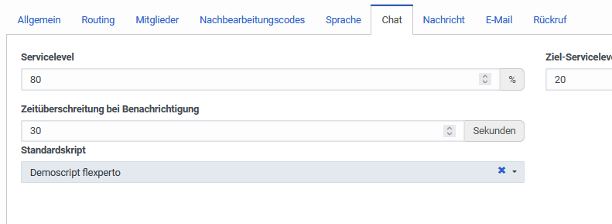Flexperto-Genesys Integration Wizard
How it works
Important: the E-Mail-Address of your Genesys Cloud User must equal the Expert-User E-Mail-Address in Flexperto.
1.1 Get Flexperto API Key
-
- Sign in to the Flexperto admin dashboard
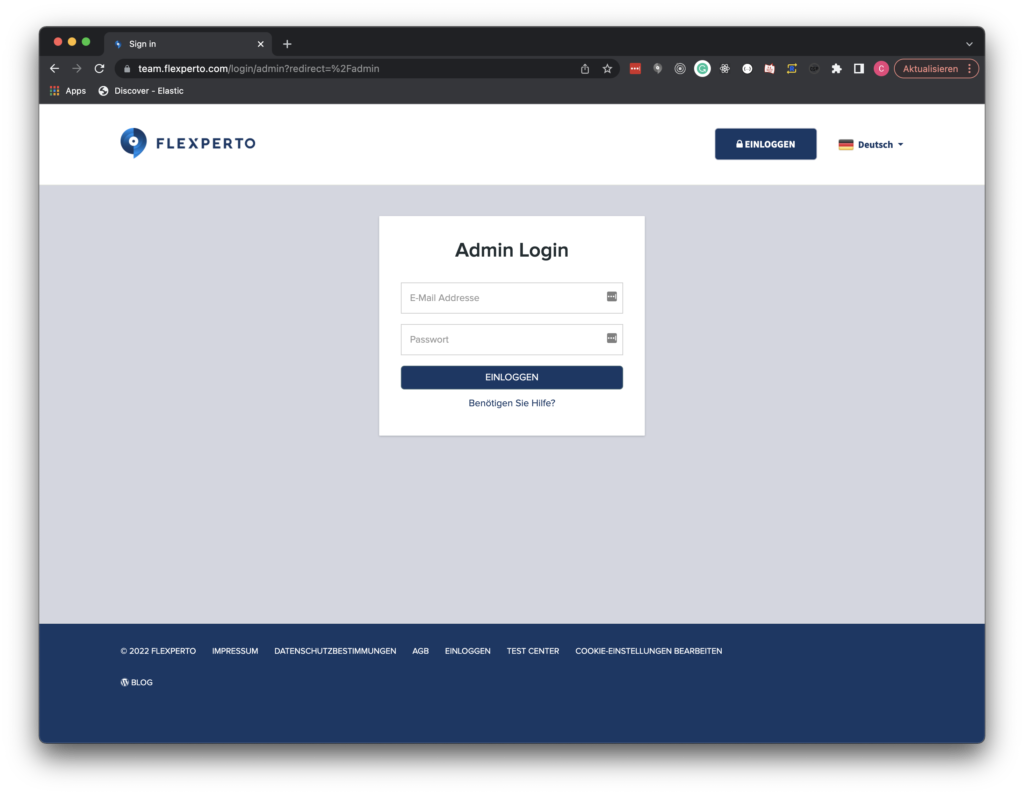
-
- Navigate to Schnittstelle > Tokens > Neu
- Enter a name for your token and click Erstellen
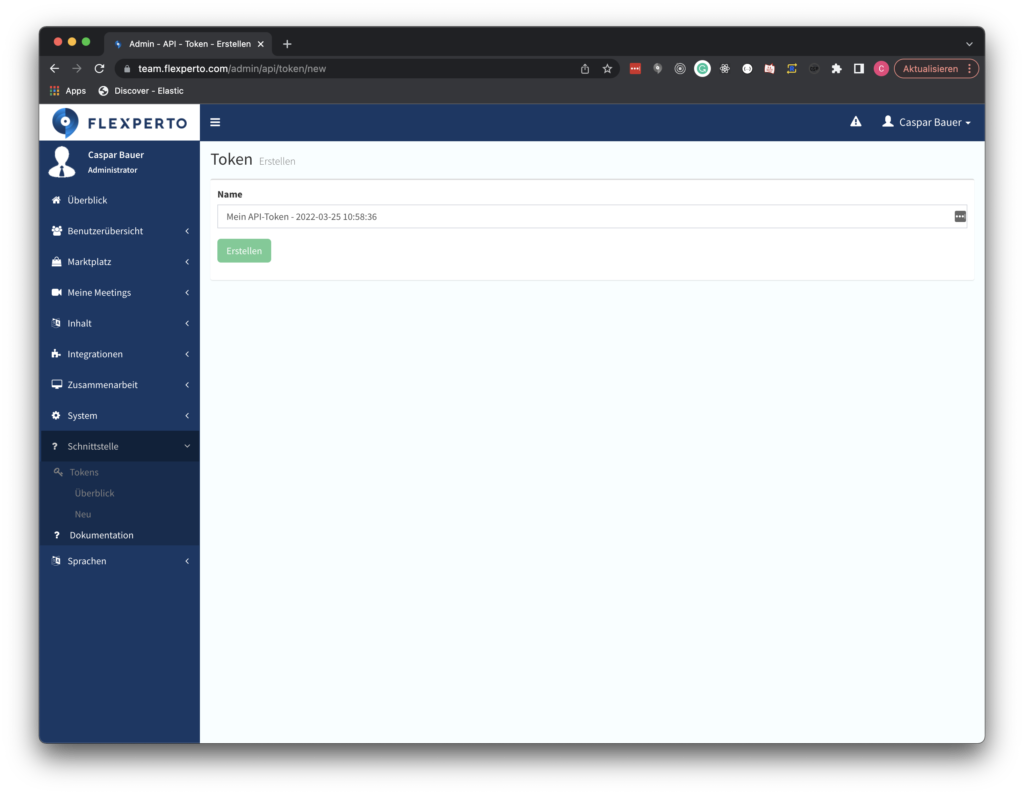
-
- Copy the provided API token
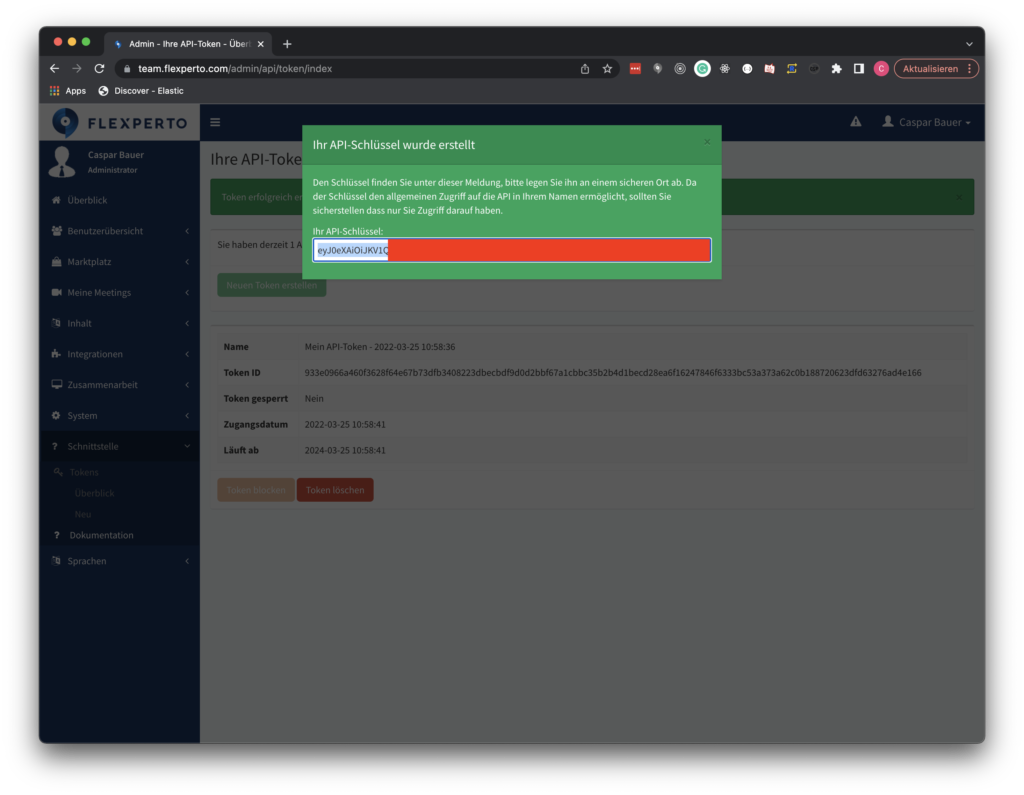
1.2 Basic Configuration to demo with Genesys
-
-
-
- Create queue “{Please insert name here}”
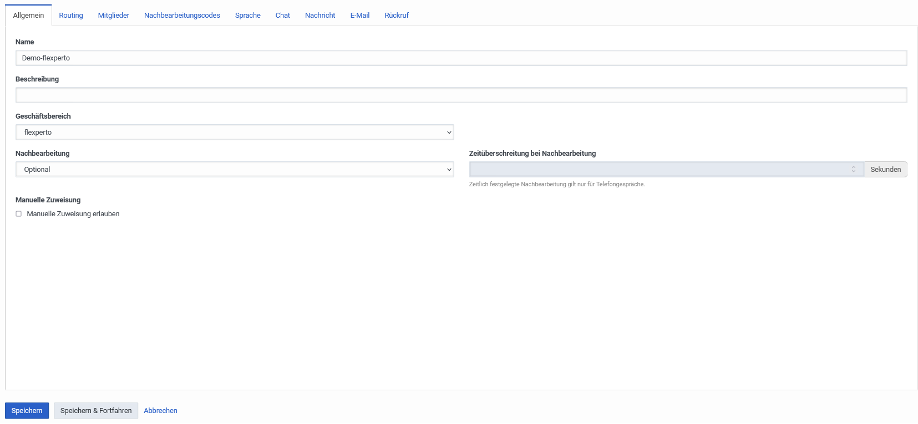
- Assign agent(s) to this queue
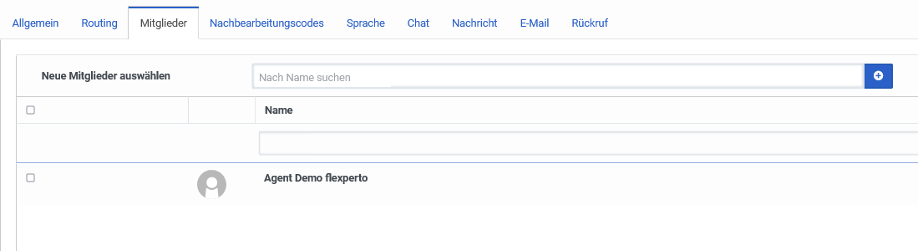
- Create queue “{Please insert name here}”
-
-
1.3 Setup Genesys Webchat
-
-
-
- Create Chat Widget
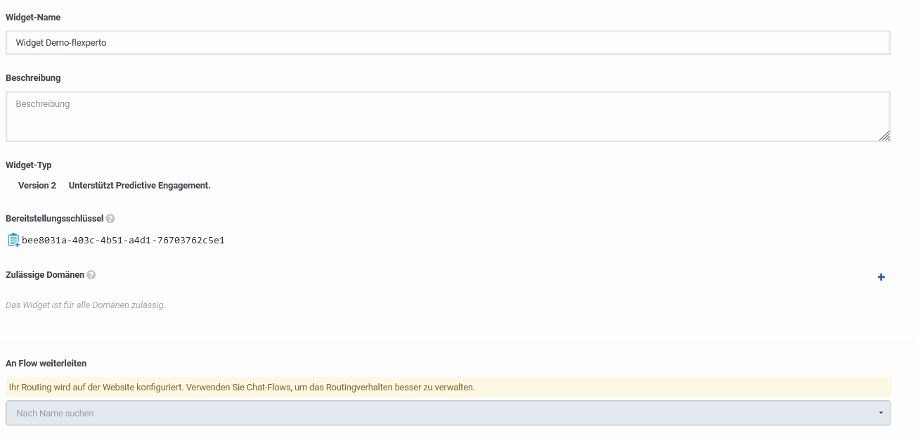
- Use the Key provided by the widget
“{insert key provided by widget}”to address the right chat widget
- Create Chat Widget
-
-
1.4 Demo-Webpage
The following code has to be implemented into the Webpage to open the right Chat Widget
Address the right widget with the correct key and enter the right queue name (both in bold). Configure the widget depending on the customer requirements.
<script src="https://apps.mypurecloud.de/widgets/9.0/cxbus.min.js" onload="javascript:CXBus.configure({debug:false,pluginsPath:'https://apps.mypurecloud.de/widgets/9.0/plugins/'}); CXBus.loadPlugin('widgets-core');"></script>
<script>
window._genesys = {
"widgets": {
"webchat": {
"transport": {
"type": "purecloud-v2-sockets",
"dataURL": "https://api.mypurecloud.de",
"deploymentKey": "{Insert Key provided by widget}",
"orgGuid": "{Insert customer Org ID}",
"interactionData": {
"routing": {
"targetType": "QUEUE",
"targetAddress": "{Please insert Name of your Flexperto queue}",
"priority": 2
}
}
},
"userData": {
"addressStreet": "",
"addressCity": "",
"addressPostalCode": "",
"addressState": "",
"phoneNumber": "",
"customField1Label": "",
"customField1": "",
"customField2Label": "",
"customField2": "",
"customField3Label": "",
"customField3": ""
}
}
}
};
function getAdvancedConfig() {
return {
"form": {
"autoSubmit": false,
"firstname": "",
"lastname": "",
"email": "",
"subject": ""
},
"formJSON": {
"wrapper": "<table></table>",
"inputs": [
{
"id": "cx_webchat_form_firstname",
"name": "firstname",
"maxlength": "100",
"placeholder": "Required",
"label": "First Name"
},
{
"id": "cx_webchat_form_lastname",
"name": "lastname",
"maxlength": "100",
"placeholder": "Required",
"label": "Last Name"
},
{
"id": "cx_webchat_form_email",
"name": "email",
"maxlength": "100",
"placeholder": "Optional",
"label": "Email"
},
{
"id": "cx_webchat_form_subject",
"name": "subject",
"maxlength": "100",
"placeholder": "Optional",
"label": "Subject"
}
]
}
};
}
const customPlugin = CXBus.registerPlugin('Custom');
</script>
<button type="button" id="chat-button" onclick="customPlugin.command('WebChat.open', getAdvancedConfig());">Start Chat</button>
1.5 Webservices
First configure the backend integration with Flexperto. As umbrella a third-party web service integration is used.
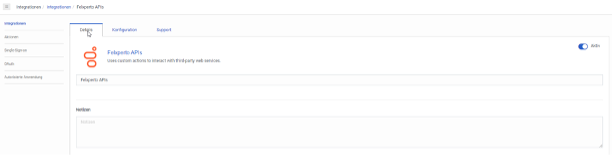
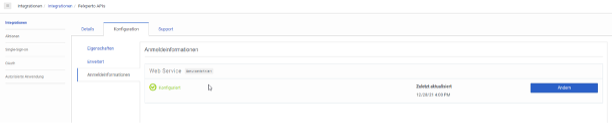
Then 2 web service actions are used
-
-
-
- Webservice to get the expert ID from Flexperto based on the E-Mail Address of the Genesys User
- Create the Meeting with the Links for the customer and the agent (expert)
-
-
Both web service actions are available for downloading and can be imported into another Genesys Cloud instance.
-
-
-
Find-Experts-x-user-id-20220128111830.customReserve-Meeting-20220128111834.custom
-
-

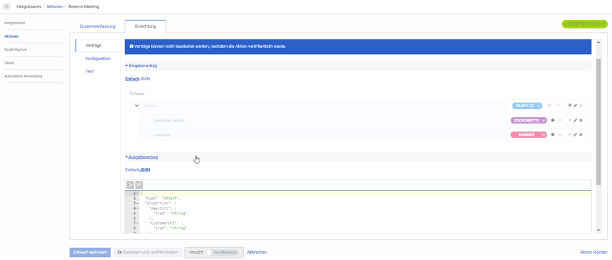
1.6 Agent Script
Create / configure an agent script. For the MVP a dedicated script was used. If a customer has an existing script, this script can be enhanced with this integration.
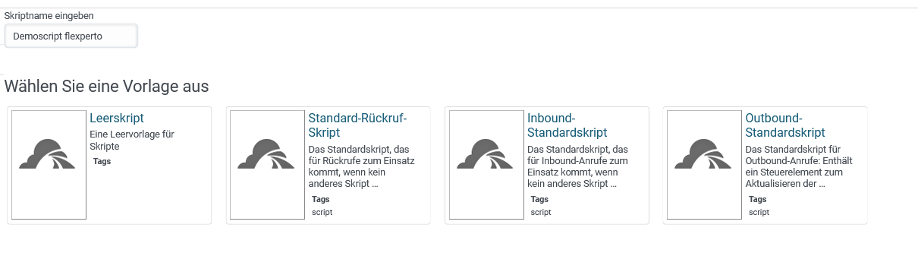
Define script properties. Script must be usable for chat.
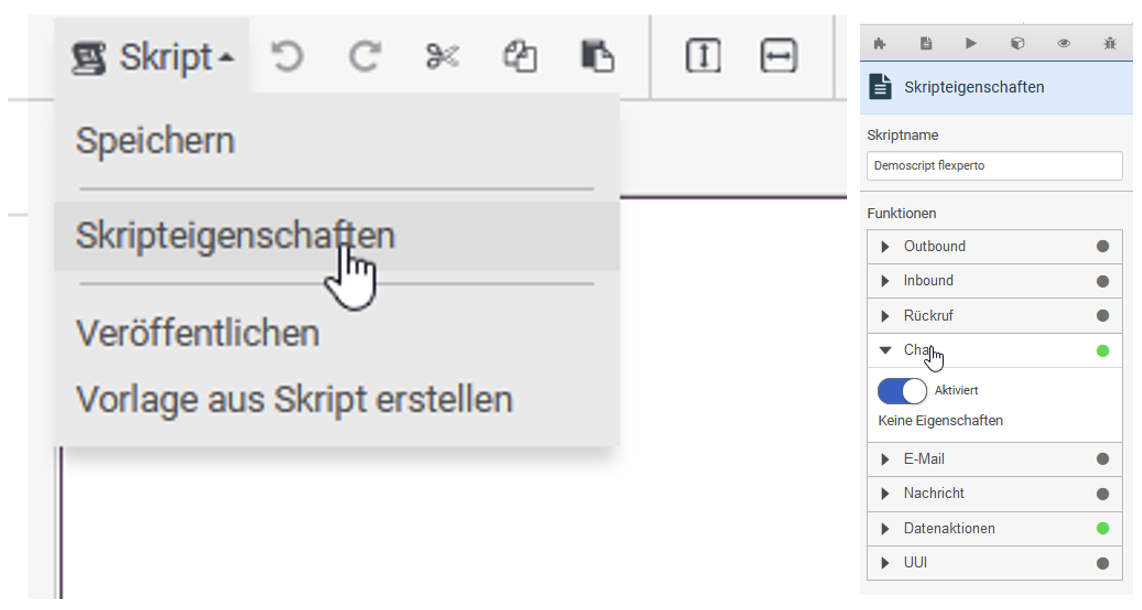
Then create the script. How a script can be build is documented in the Genesys Resource center: https://help.mypurecloud.com/articles/about-scripting/
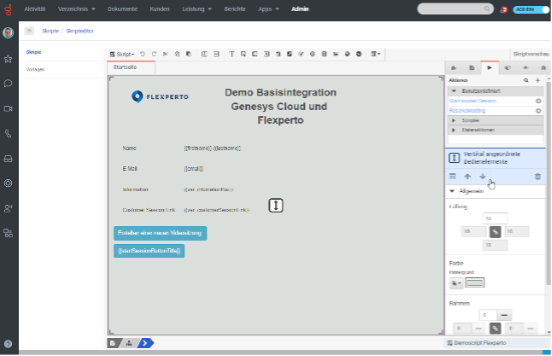
The Script used for the MVP demo will be provided as file: “Demoscript Flexperto.script”. This can be imported and used. The script includes all used variables and actions. Example of action configuration:
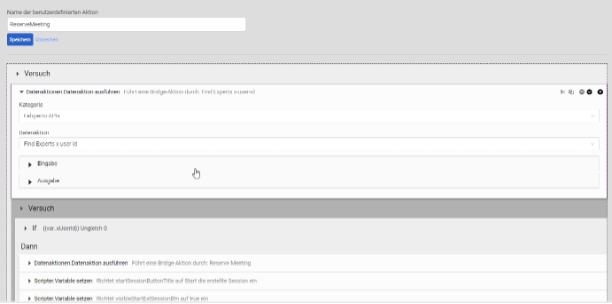
If the script was published it can be assigned in the queue configuration to the Chat properties.